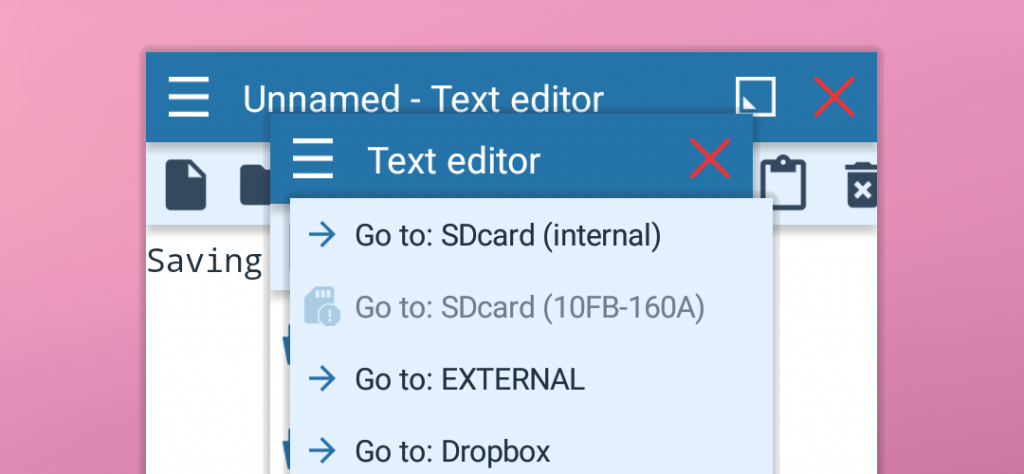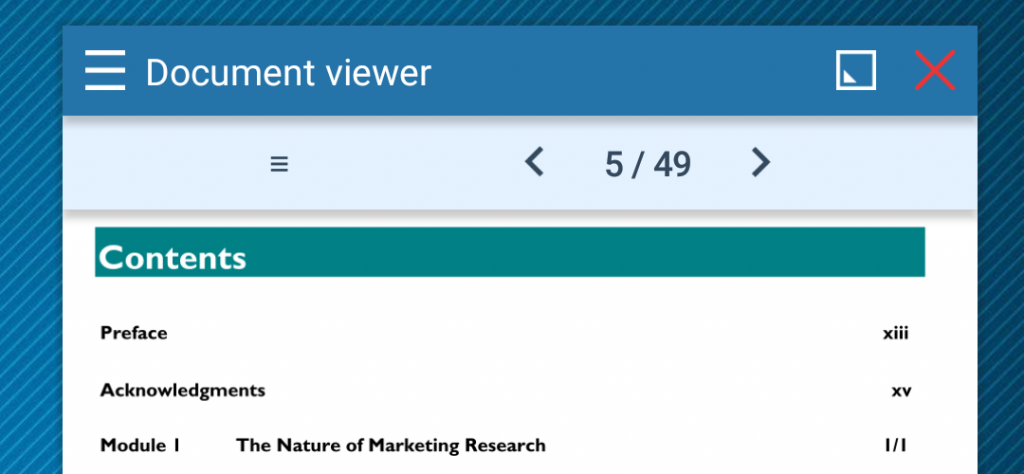How to use external SD cards, USB disks and Dropbox
There is a bit of confusion about how to access external SD card. It’s visible and accessible by default, but since Floating Apps uses standard file system mechanism for accessing it, it’s read-only. For apps like Image Viewer, Music Player or Document Viewer, it’s not a problem as read-only access is good enough. For the…
Read more