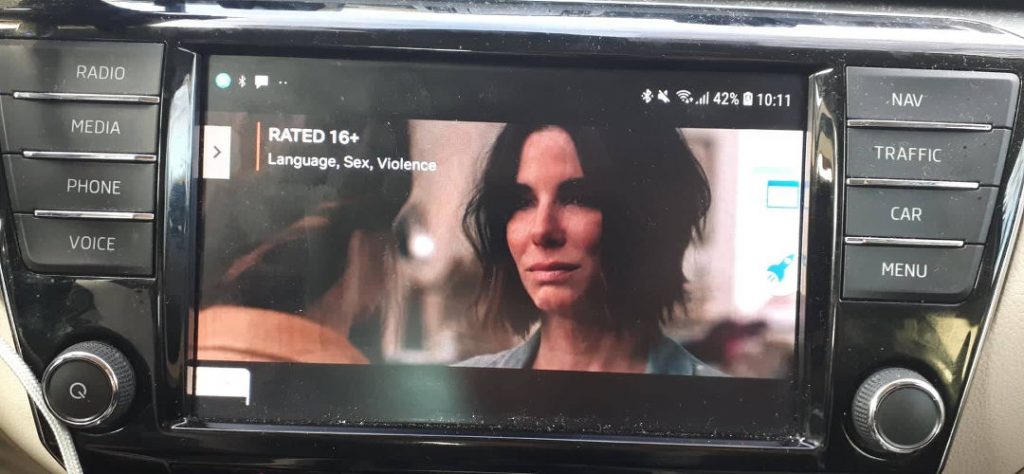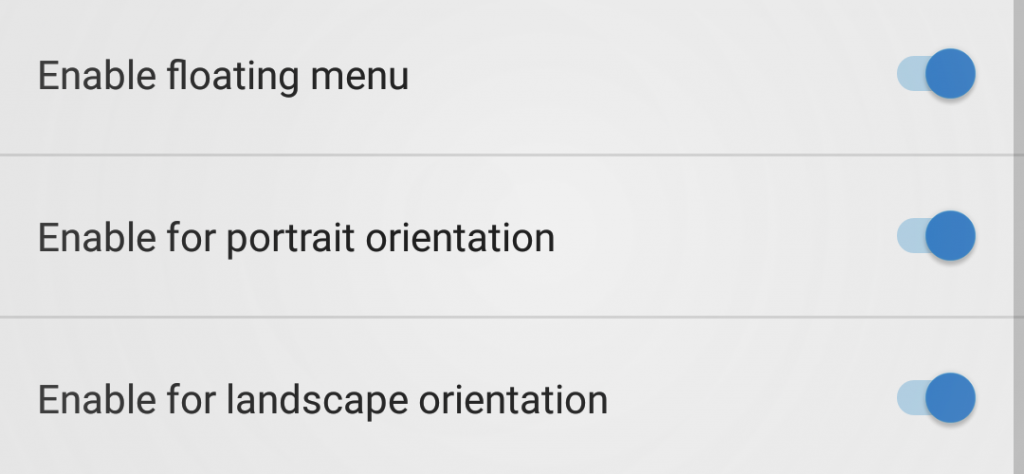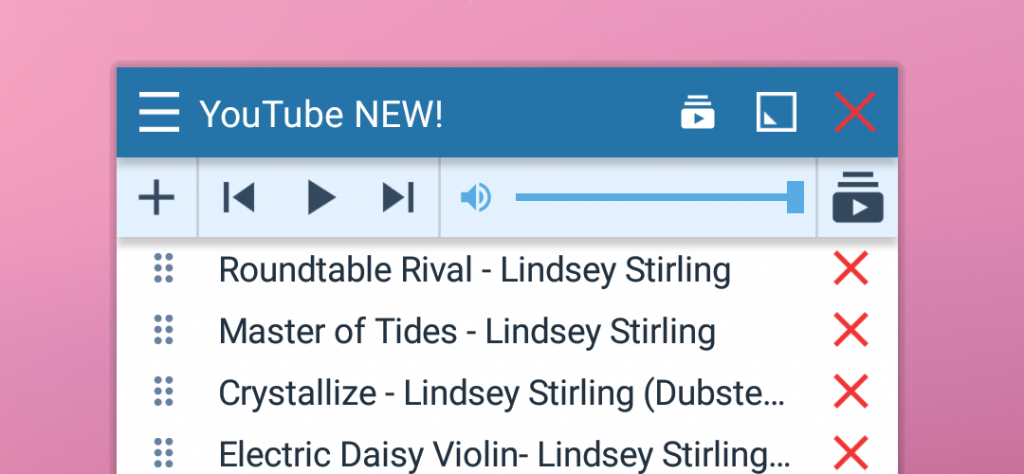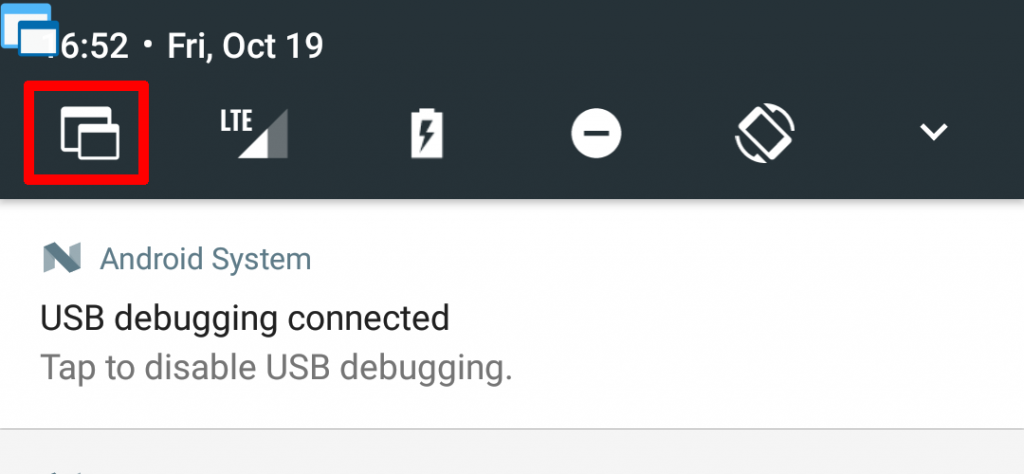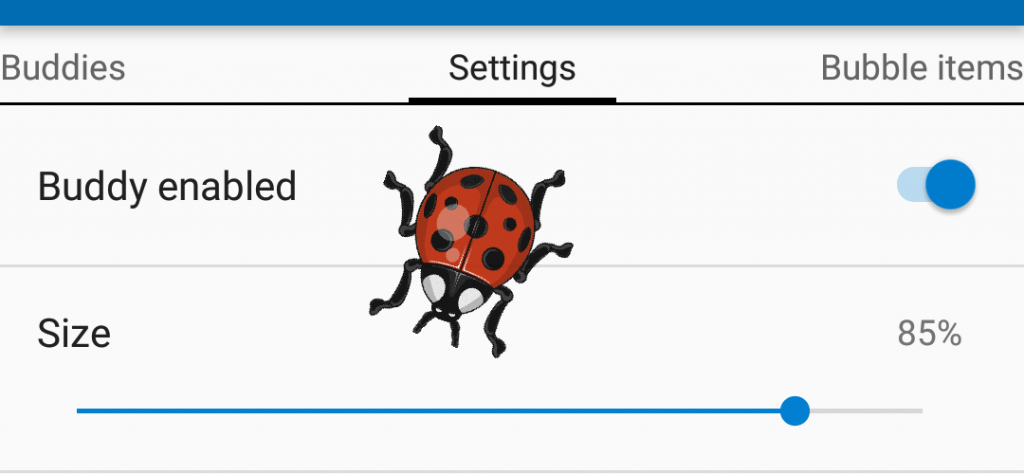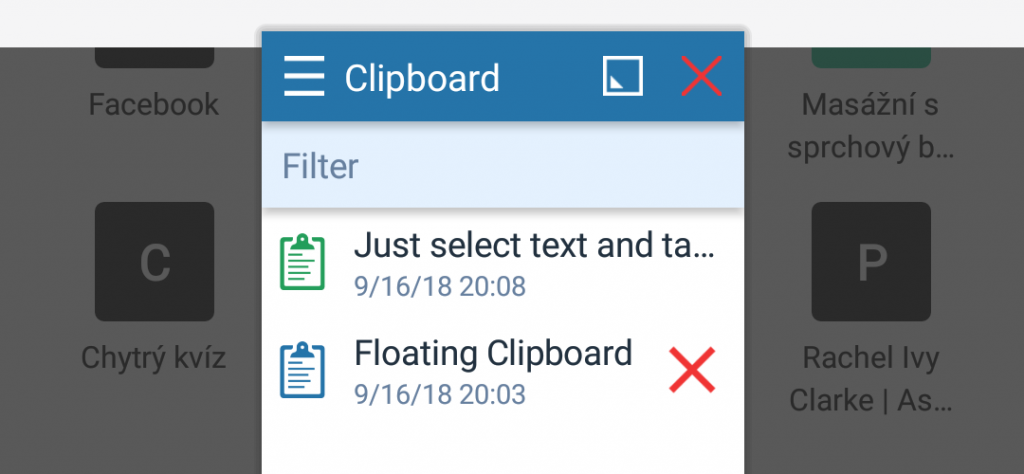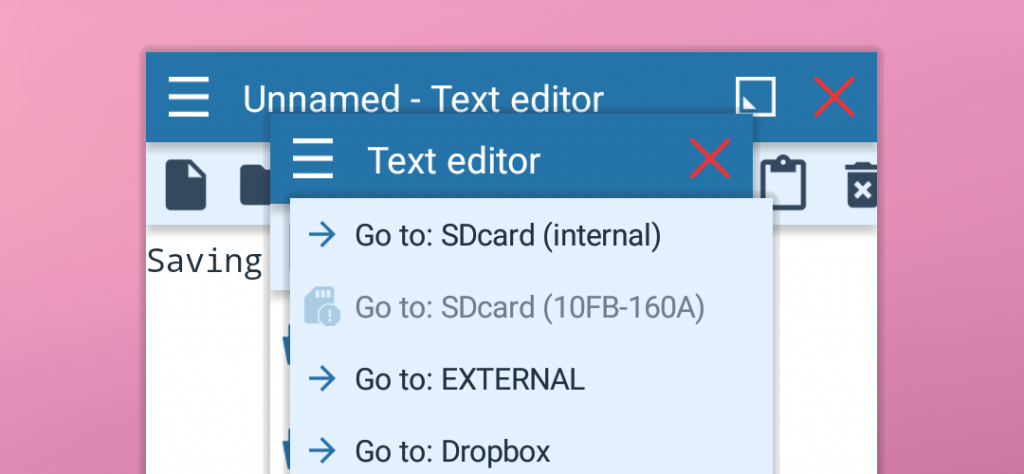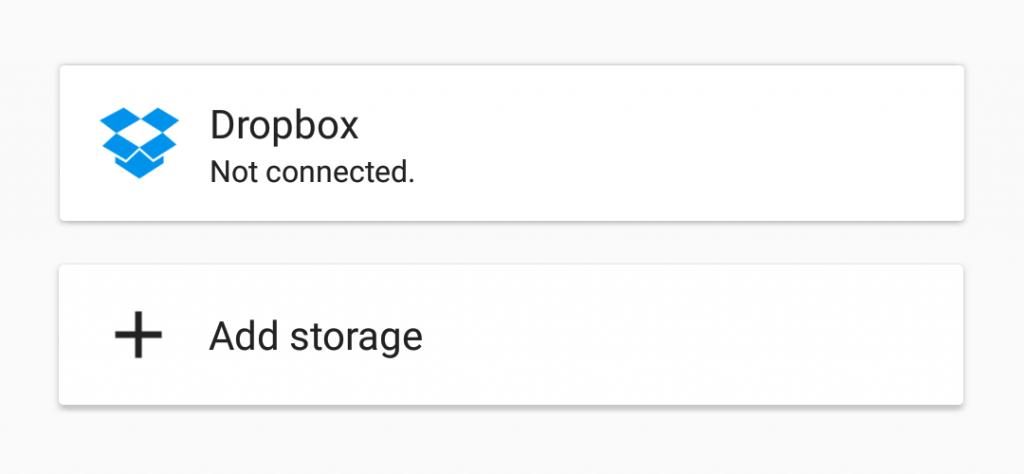NETFLIX in your car? No problem!
NOTE: Full MirrorLink on Samsung phones with Android 10 is a bit different! What do you need?1. MirrorLink compatible car2. MirrorLink compatible phone with Android 7 or 83. Netflix on your phone with an active account4. Floating Apps for Auto on your phone5. Active free-form mode and MirrorLink expert6. The latest version of LG MirrorDrive…
Read more