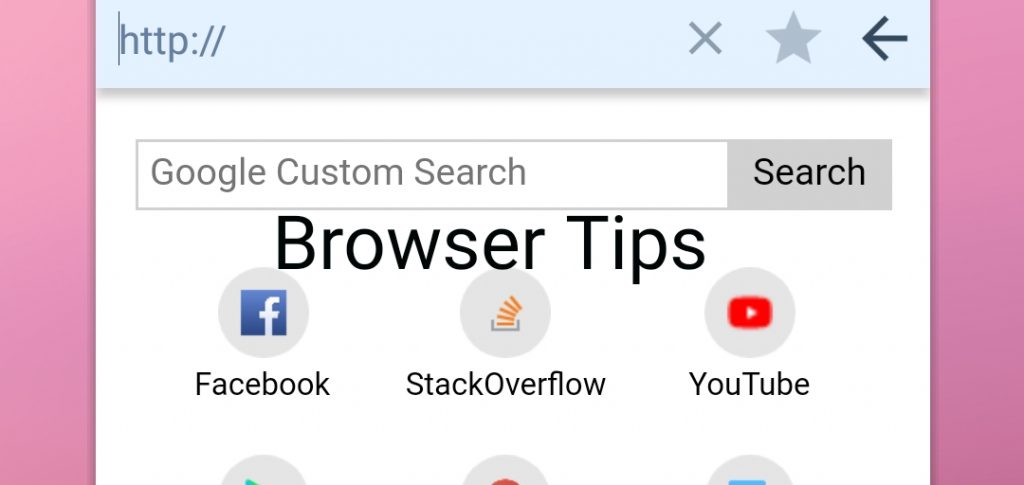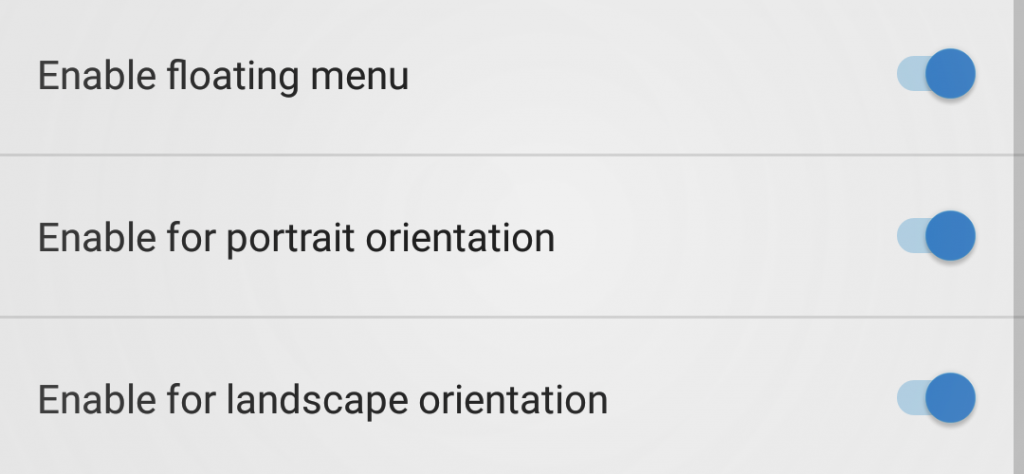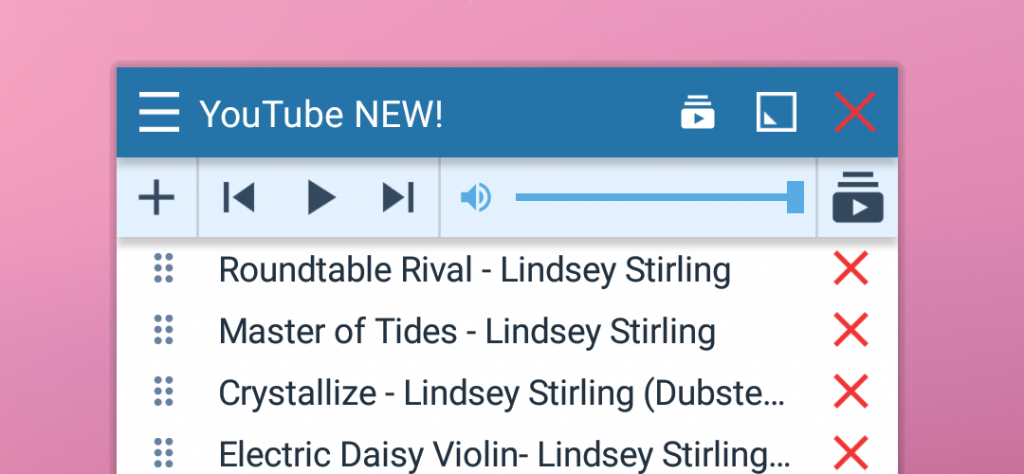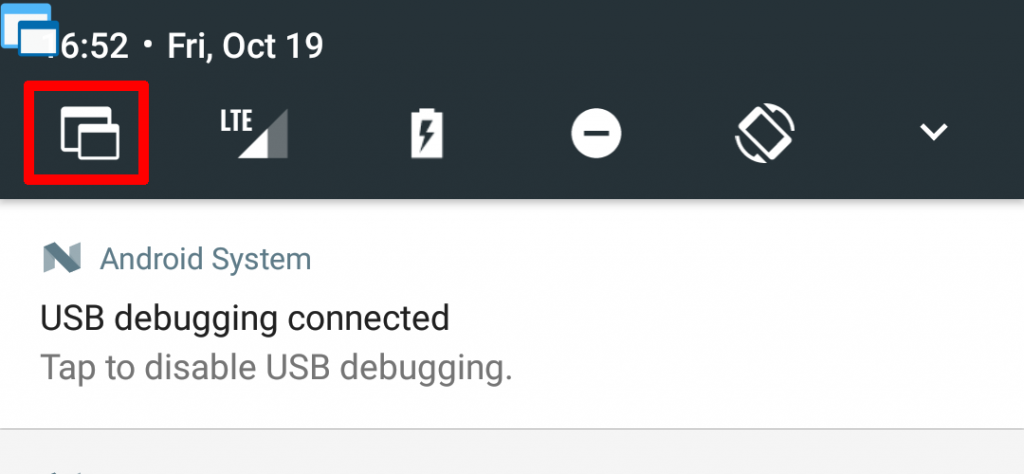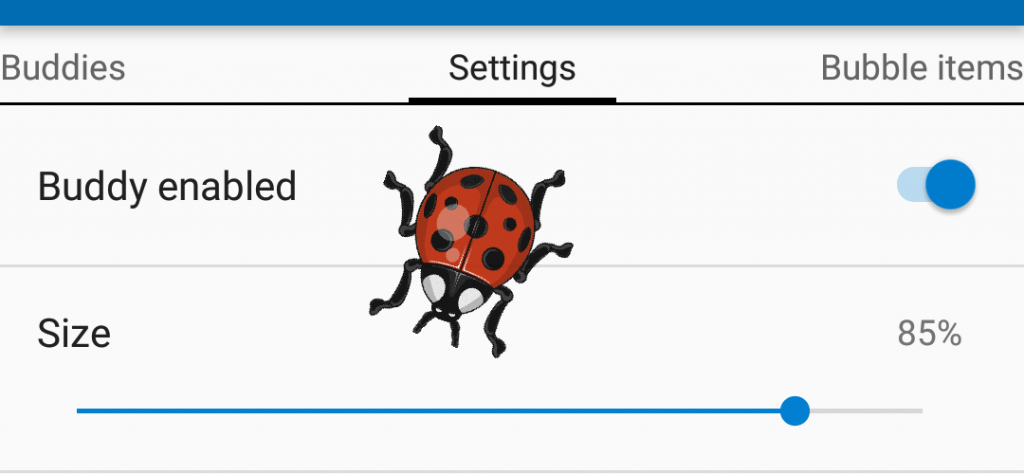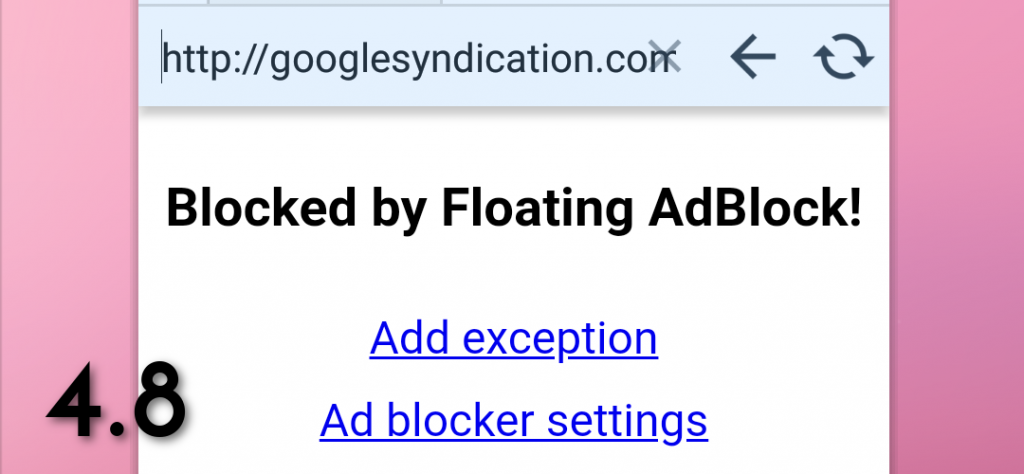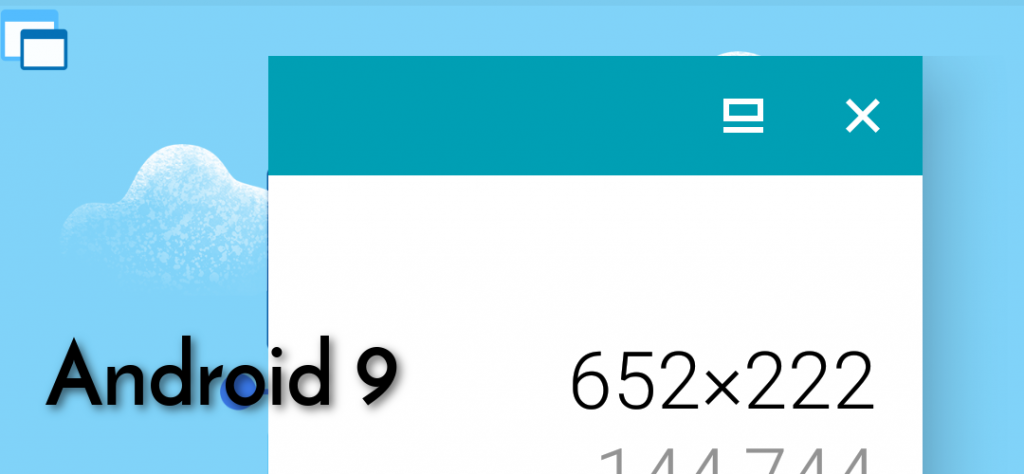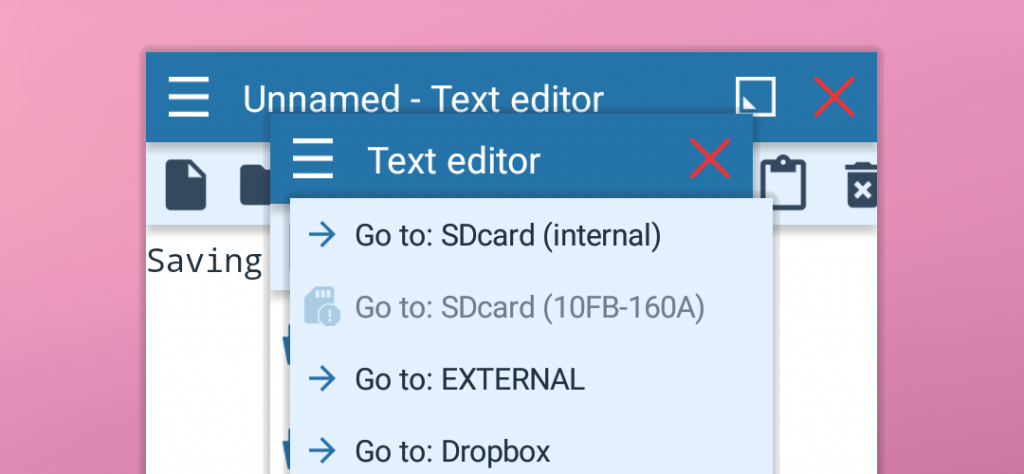Browser: Beginner Tips
Here today I shall be doing a series of tips talking to you about how powerful the Floating Apps Browser is and what you can do to enhance your experience with it: Make sure you have the confirm closing activated if you’re prone to accidentally closing the browser & then always having to restore the…
Read more