How to disable Floating Apps’ notification?
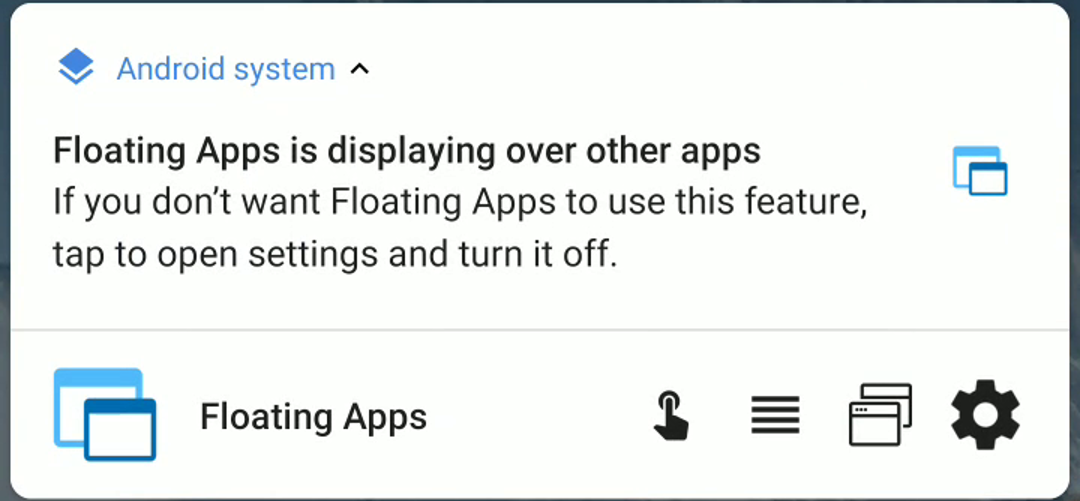
Floating Apps is based on a long-running background service and those are required to show a notification. Many of you would like to get rid of it, and such an option was available in previous versions of Floating Apps. Then, Android O has changed the rules and we had to remove it.
On newer versions of Android, there is another notification informing you that “There is some app drawing over other apps”. Do you really need to know that for Floating Apps? You know what it does and love it :-P.
Good news! While we can’t hide the notifications as it would defunct the app, you can do yourself! And do you know what is great? You can use this trick to any other app too!
Here’s the video with the instructions:
In case, you don’t catch everything that is depicted in the video:
- Pull down the notification bar down.
- Swipe desired notification to the left (or right on some devices).
- Click the cog icon to access settings.
- For some notifications, like system ones, there is an option to hide them directly.
- If it’s not there, tap the i symbol to access app’s settings, go to notifications and disable desired channels.
Glad to learn something new? 😉



7 Responses
This doesnt get rid of the banner from android for me.
On some phones, the process may be different.
Help me
Can you be more specific please?
Works for me. Using Stock Android 9.
Getting rid of the annoying floating notifications (on Miui 12) :
1. Settings
2. Notifications
3. Floating Notifications
4. Use toggle to disable feature on desired apps.
DISABLE ALL OF THEM.
Done!!
I’m so happy with this!!
This worked perfect for me. Floating app for RoboKiller was always in my way. I couldn’t find any setting in robokiller to disable it. Thanks for helping me get rid for the most annoying feature on RoboKiller.