Floating Apps for Auto: Here go floating buttons!
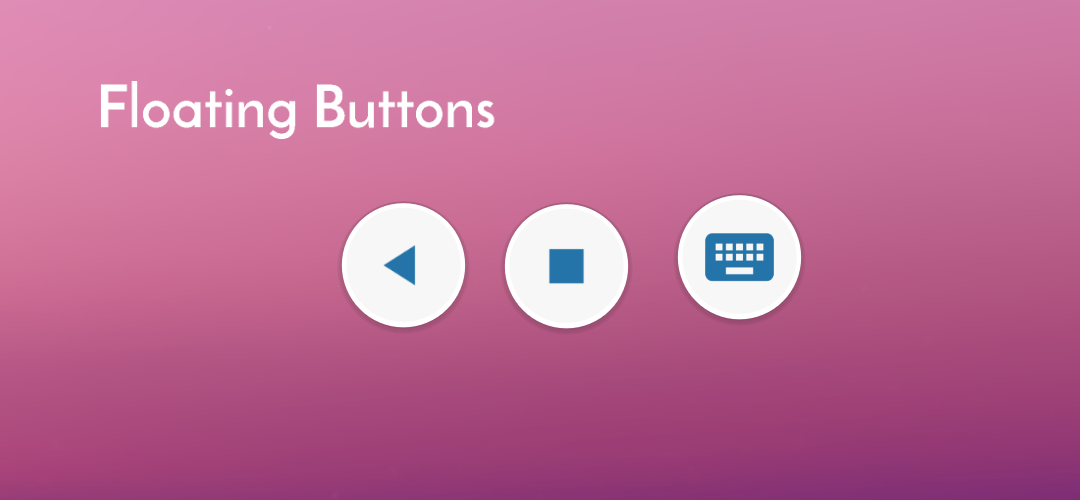
NOTE: Full MirrorLink on Samsung phones with Android 10 is a bit different!
If you experiment with the full MirrorLink, you probably miss Android’s standard keyboard on your infotainment screen. In the new version of Floating Apps for Auto (4.6), there is a solution for it!
1. Open the main app and tap Floating Buttons in the menu.
2. Using Floating Buttons needs extra permission to access Accessibility services. Please tap “Open Accessibility settings” button.
3. In the Accessibility settings, please tap on Floating Apps, enable it and then return back. You should see that Accessibility services are enabled for Floating Apps.
4. Press Back to return to Floating Apps. Now, you should see that there are checkboxes for enabling different floating buttons – Back button, Recent Apps button and permanent bubble for floating keyboard as a bonus :-). The Home button is not presented since it doesn’t work with the MirrorLink technology.
In the past, we recommend installing some app for this along with Floating Apps for Auto. It’s no longer necessary and anything you need is a part of Floating Apps! One app to rule them all :-). Great, well?


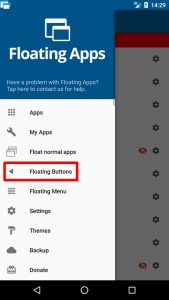
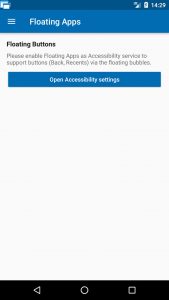
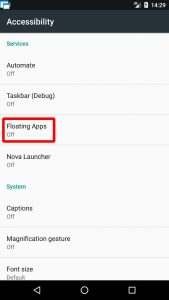
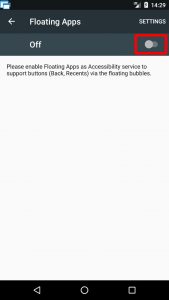
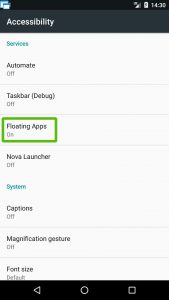
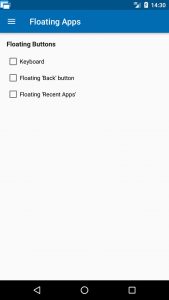
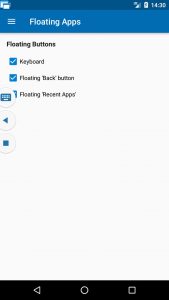
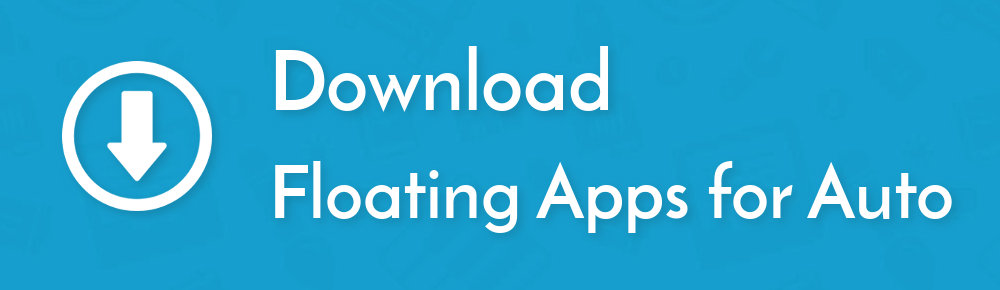

One Response
[…] • Floating Buttons […]