Floating Apps for Auto Q&A: MirrorLink, connecting the phone and the car, basic usage

NOTE: Full MirrorLink on Samsung phones with Android 10 is a bit different!
Is Floating Apps for Auto going to work in my car?
Your car must be equipped with radio/infotainment supporting MirrorLink 1.1. Known manufacturers of such vehicles are VW, Audi, Seat, Škoda, Citroen, Peugeot, DS, Honda and some models of Suzuki, Mercedes, Kia, Toyota, Buick, Subaru, and others. Have a look at the list available on http://mirrorlink.com/cars or ask your dealer.
My car is supposed to support MirrorLink, but it doesn’t seem to be available. I can’t find it.
MirrorLink may not be available without paying extra for activating it. Also, on some cars, it may have a different name (like SmartLink, etc.). Please consult your dealer for more information about the availability of MirrorLink on our vehicle.
My car is supposed to support MirrorLink, but it’s not available. Can I install it on my own?
There is no simple answer to this question. For some cars, it’s possible to buy an activation code. For others, it’s necessary to install new software to the radio/infotainment or to replace the radio altogether.
Is Floating Apps for Auto limited to official radio/infotainment from the car’s manufacturer?
No. Any radio/infotainment supporting MirrorLink 1.1 is good enough for running Floating Apps for Auto. Some radios from Pioneer, Alpine and others support MirrorLink 1.1 too.
My car and phone support MirrorLink and they are connected via Bluetooth Hands-Free protocol. How can I access Floating Apps for Auto in my car?
You can’t. Bluetooth connection is not enough. Your phone must be connected to your car via MirrorLink 1.1 (USB cable).
I use Android Auto. How can I access Floating Apps for Auto in my car?
Android Auto is not compatible with Floating Apps for Auto. Your phone must be connected to your car via MirrorLink 1.1.
I have Ford Kuga with Sync3 protocol or older Ford Mondeo with Sync1 protocol. How can I access Floating Apps for Auto in my car?
You can’t. Cars manufactured by Ford doesn’t support MirrorLink, and their Sync protocols are not compatible with Floating Apps for Auto (they are not compatible with many apps).
My car supports MirrorLink. How can I connect my phone to it?
To connect your phone to your car, both the phone and the vehicle must support MirrorLink protocol. Please check Settings of your phone and look for MirrorLink in System apps. You can check if your phone is listed on https://mirrorlink.com/phones but this list may be a bit outdated.
My car supports MirrorLink but my phone not. How can I install MirrorLink on my phone?
Currently, it’s not possible to add MirrorLink protocol into your phone as the phone must be certified for MirrorLink from the manufacturer. Some solutions are being developed to allow installing MirrorLink into any phone, but they are not available yet.
Both my car and my phone supports MirrorLink. How can I connect them?
To connect your phone to your car, you need a high-quality USB cable. MirrorLink protocol is very sensitive and the better the USB cable is, the better and more stable connection is. As soon as you connect car and phone, select MirrorLink (or SmartLink) connection on the radio/infotainment.
I have connected my phone to my car, but the MirrorLink connection is unstable and crashes from time to time. However, Android Auto is working well for me. Where is the problem?
The MirrorLink connection is very sensitive to the USB cable quality as it needs to transport a lot of data. Please try another USB cable. Be sure to use high-quality cables only to prevent such problem.
Android Auto is not transferring so many data, and thus it’s not so sensitive to the cable quality.
I have successfully connected my phone and car with MirrorLink, but it tells that there are no available apps for MirrorLink.
Floating Apps for Auto itself doesn’t have MirrorLink certification, and it needs some certified app to be running. We recommend RockScout, Glympse for Auto, Sygic Car Navigation, etc. Floating Apps will show its windows over the running certified app.
I can’t see Floating Apps for Auto in the list of certified apps on my radio/infotainment. How am I supposed to launch it?
Floating Apps for Auto itself doesn’t have MirrorLink certification, and it needs some certified app to be running. Just start any of them, and Floating Apps will show its windows over it. You can then access it via the floating icon, the floating menu or any other supported way. All features of Floating Apps for Auto are available on your phone (even if it’s not connected to the car), so you can explore them before connecting the phone to your vehicle.
Is Floating Apps for Auto going to work while the car is moving?
You have to use MirrorLink-certified app that works while the car is moving. If you do, Floating Apps for Auto will be shown over it too! There is also a special keyboard that comes with Floating Apps, and it works even when the car is moving. However, you should focus on driving, and Floating Apps for Auto should be controlled by a front-passenger only!
What Android versions are supported?
Floating Apps for Auto supports any Android from 4.1.2 to 8.1, and we will keep updating it to support newer versions too.
Do I need to pay for the app again if I buy brand new phone?
No. If you use the same account for Google Play, you can download the app to the new phone too.


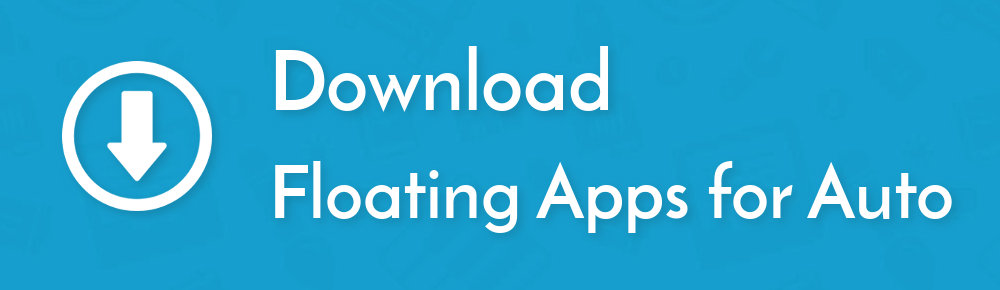

10 Responses
[…] • MirrorLink, connecting the phone and the car, basic usage […]
Hallo, ich hätte Interesse an ihrer App, jedoch habe ich es trotz aller Anleitungen aus dem Internet immer noch nicht geschafft eine 1 zu 1 Spiegelung mit meinem Handy zu machen. Ich habe es auch schon mit buttonsavior probiert der quasi auch so ein Knopf simuliert Komma aber immer sobald ich drauf drücke stürzt alles ab.
Ich habe das Gefühl dass die mirror Link Apps den Knopf von buttonsavior überdecken denn er taucht gar nicht auf.
Muss mein Telefon denn gerootet sein? Ich habe LG G6 mit Android 7.
Über eine Antwort würde ich mich sehr freuen wenn ich will gerne Ihre App kaufen sofern sie auch mit meinem Handy funktioniert, denn alle anderen Sachen aus dem Internet haben nicht ihre Versprechen halten.
Hello, can you please contact us via car.mirror.link@gmail.com for help?
Hello
I have a car cirtoen berlingo 2017 that has a mirrorlink .. a phone I have an Lg g6 which also has a mirrorink when I connect the phone to me the mirrorlink works normally when I want to connect with Floating Apps for Auto application it does not work .. I have the purchased application.
I use a google translation
Im asking for help….
There’s a clip
https://www.youtube.com/watch?v=nuHlRSJ2GSM
Hello, can you please contact our colleague at car.mirror.link@gmail.com? He’s an expert on the topic.
[…] Also, read our FAQ articles Using floating apps in your car and MirrorLink, connecting the phone and the car, basic usage. […]
Worked like a charm with my Samsung S7 and Seat infortainment system. I connected my nextbase WiFi dash cam to floating apps and it connected but I couldn’t download my footage to the infortainment screen any ideas? If I could do this it would really put the icing on the cake
I have successfully connected mirrorlink on my 2019 Rav4 using Floating Apps and Rockscout on my S6 Samsung, and using a USB cable.
However when I select Google maps and try to use it for navigation I can put in a start point and then a destination, but only when I am near a wifi hotspot. I cant do it over Data. However the main issue is that once the route is set and I choose the car symbol, it does not navigate. All options are greyed out. The location spot follows the map OK but no navigation is going on, and no audio prompts come out. There doe not appear to be a “navigation start” option on the google maps run under Floating Apps. If I unplug and go back to my phone the google maps and navigation feature works perfectly, but I can cast this to the car screen.
If this is not an option I would like the fee paid for the app returned please
Hello, the map provided in Floating Apps is everything we can do for you respecting Google’s terms and conditions that, for example, disallow us to create turn-by-turn navigation using their maps :-(. We are doing our best, but if can’t break rules, we can’t do more.
On S6, you should be able to use the free-form mode and enable full-feature Google Maps. Contact our MirrorLink expert at car.mirror.link@gmail.com
Thanks!
Hi, I have a 2016 rav4 LE and a Sony XAV5000 headunit with it. I also have a Samsung Galaxy S9+ with Android 10. I purchased your apps (full floating apps), went through the instructions, and I know Android 10 with Samsung is a completely different process….so I used this unique process. I went through the steps through the youtube video and also the PDF instructions. I got stuck at the part where you finally take a highly quality USB and connect the phone to the headunit. When I do that, I get an error saying it’s not compatible, and nothing comes on my headunit screen except that error message. Also, if all my problems are fixed and the Floating Apps are running, how do I set it up so that when I plug in my phone to the headunit, Android Auto starts automatically and not the Floating Apps virtual software? I would like to use the Floating Apps virtual software only when opening the app (after connecting with USB). Can you help me please? I even installed Rockscout just in case (even though it said with this version, I don’t need to install it in the PDF….I only downloaded it because upon opening the software, it says to download Rockscout or one of the other software to continue). Please help me. I believe in your app and your ability.