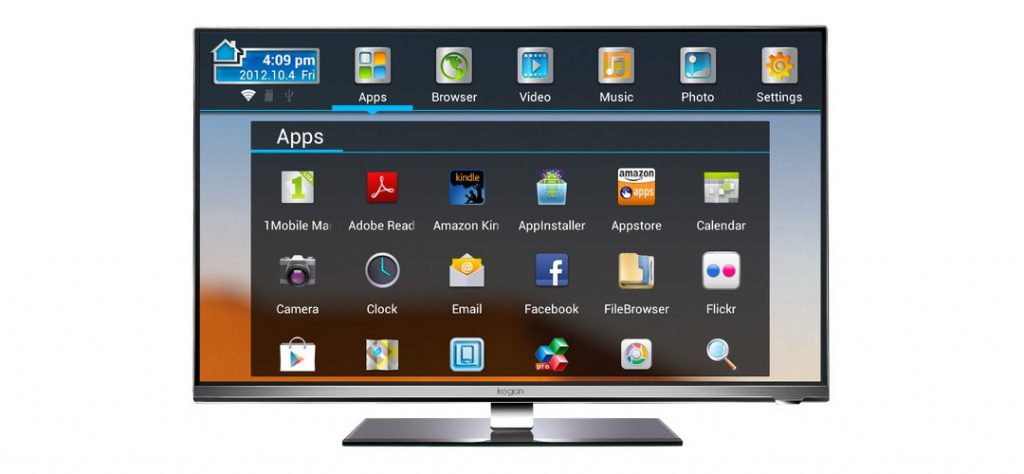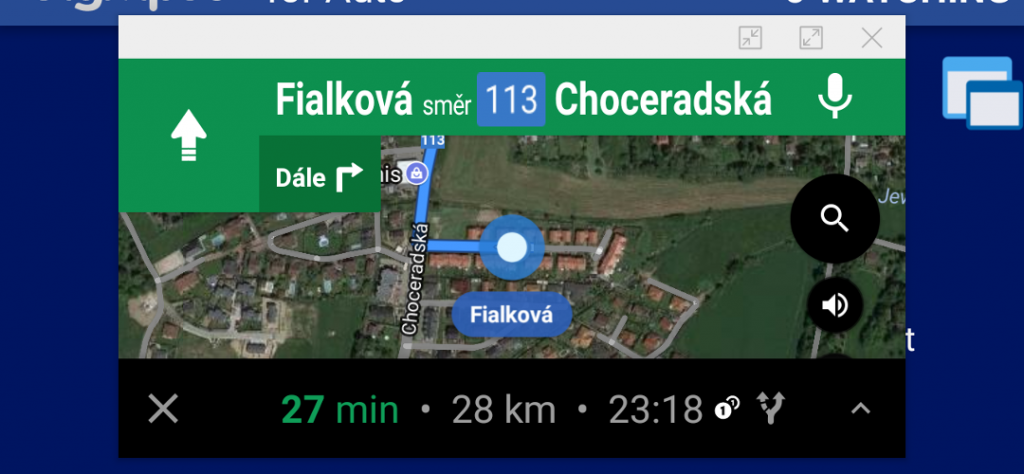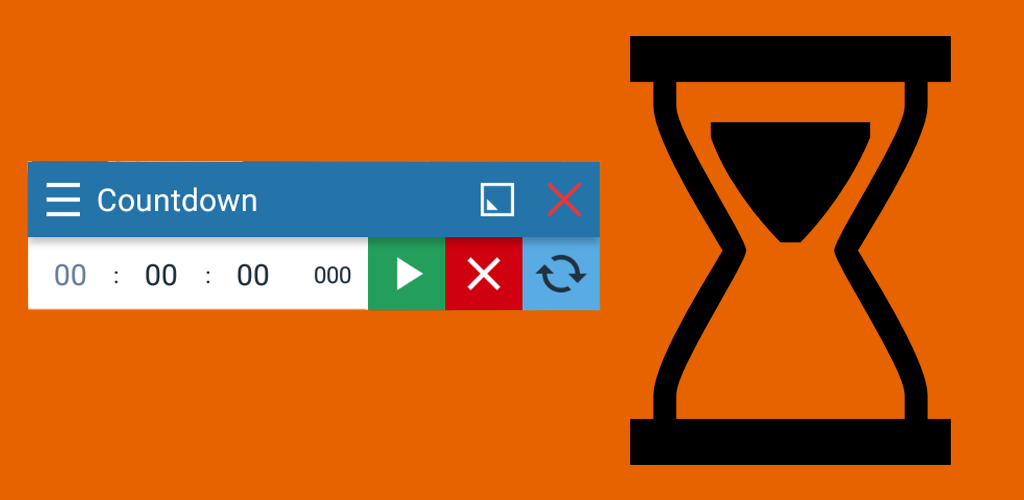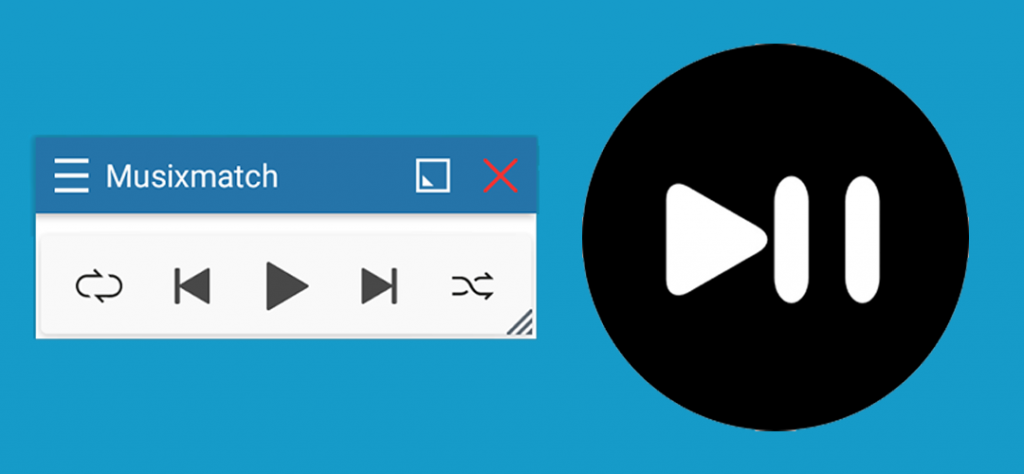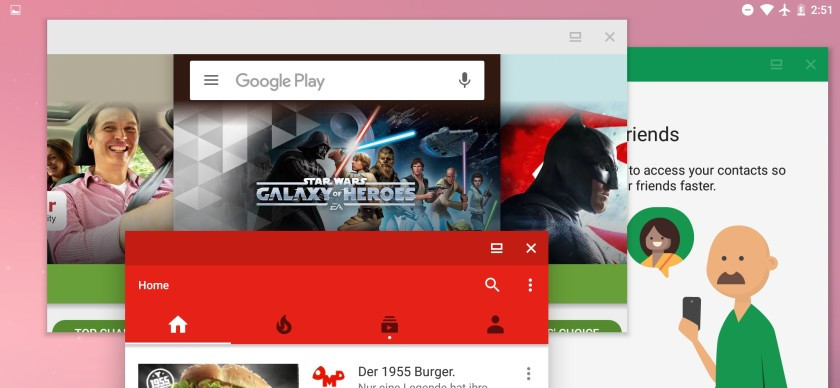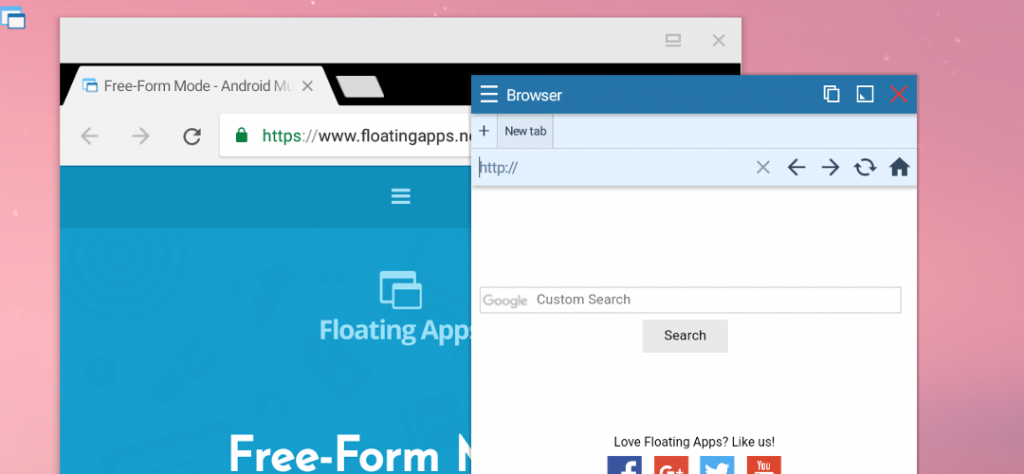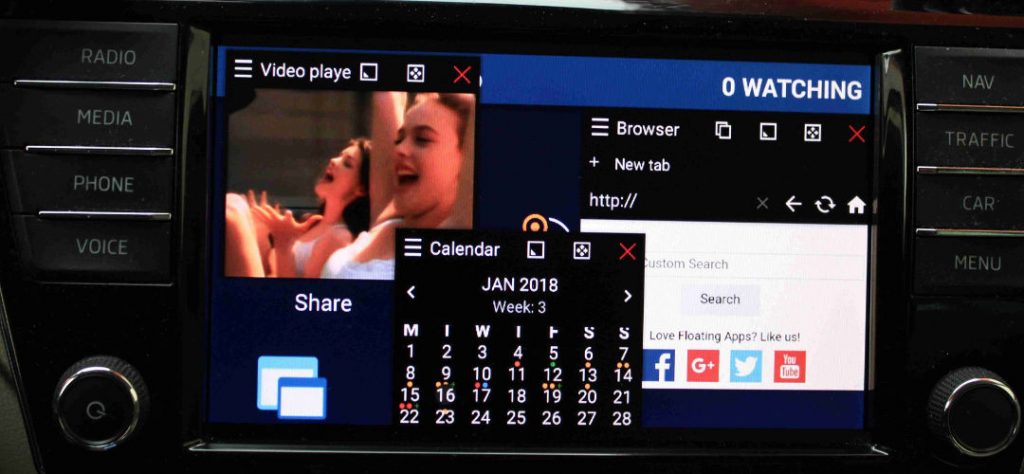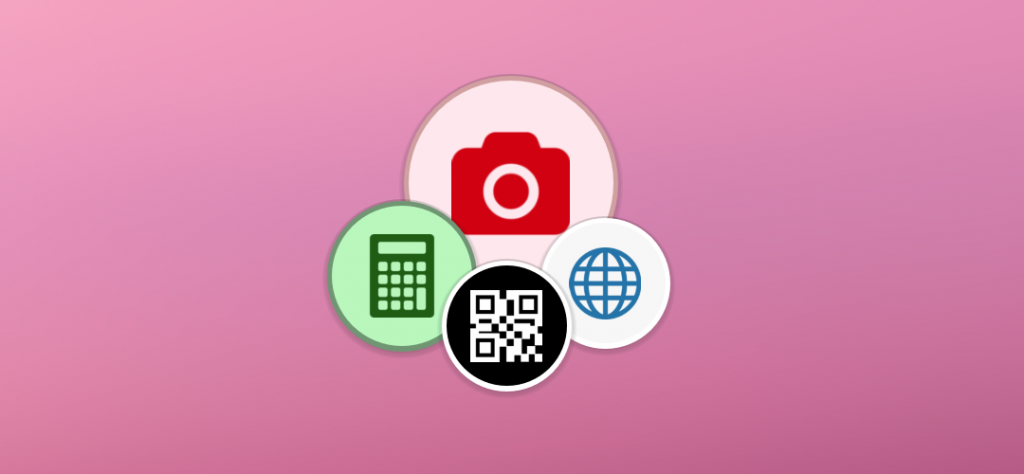Using Floating Apps on NVidia Shield and Android TV
On some devices, standard system settings don’t contain a way how to grant Draw over other apps permission which is essential for Floating Apps to work correctly. Without this permission, it’s not possible to draw floating windows. Fortunately, there is a way how to grant it by sending a specific command to the device via USB cable.…
Read more